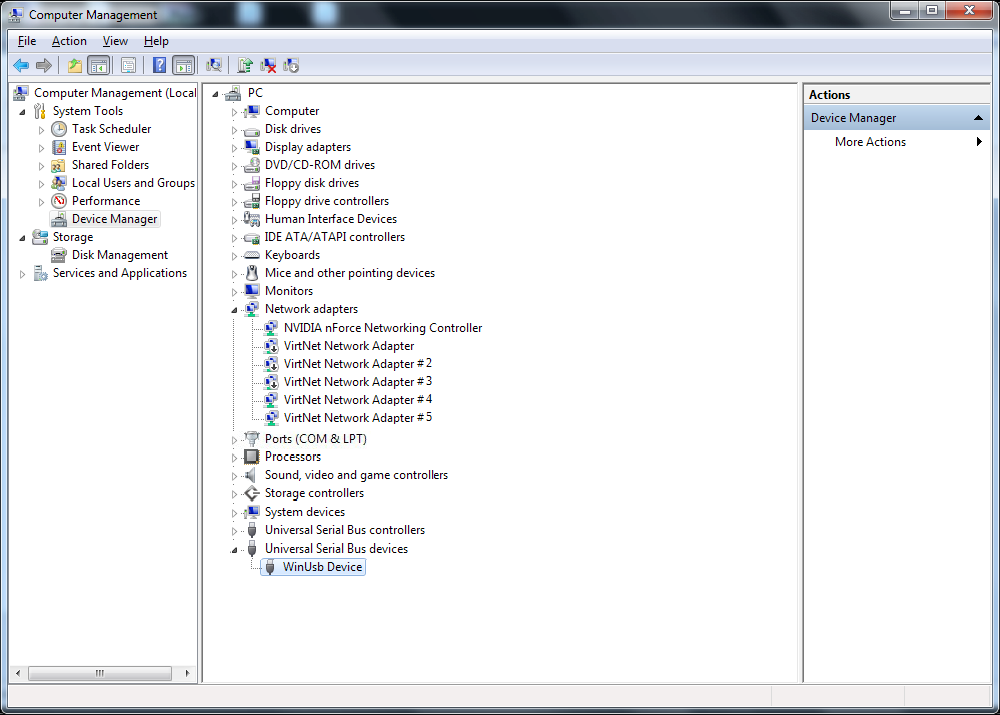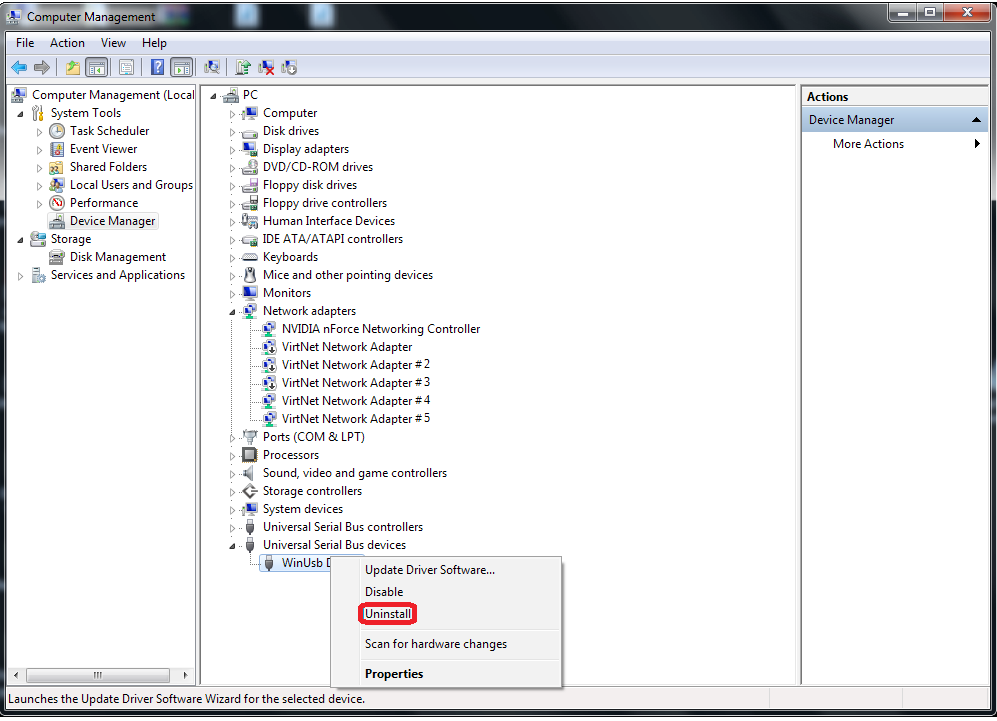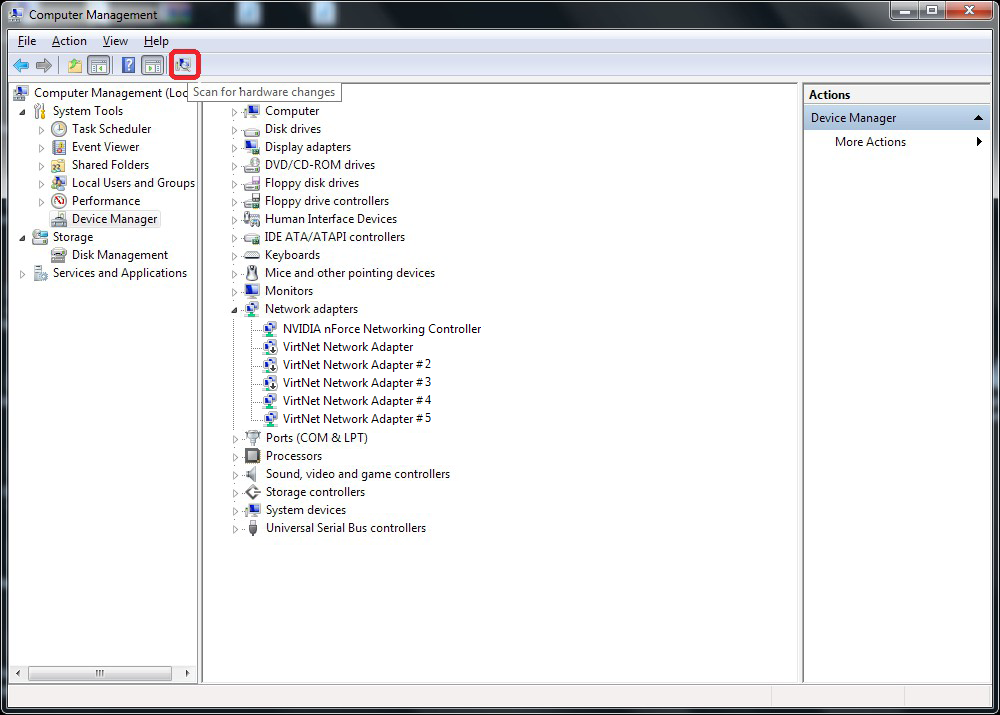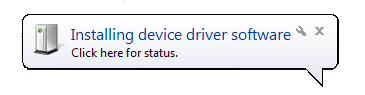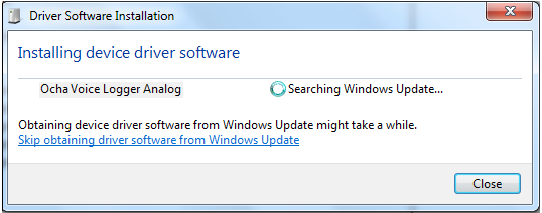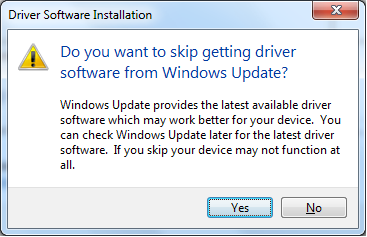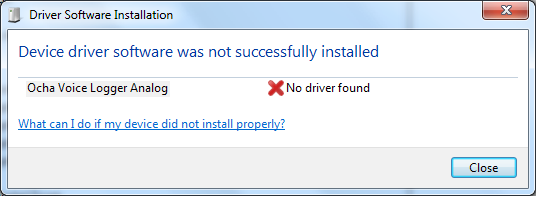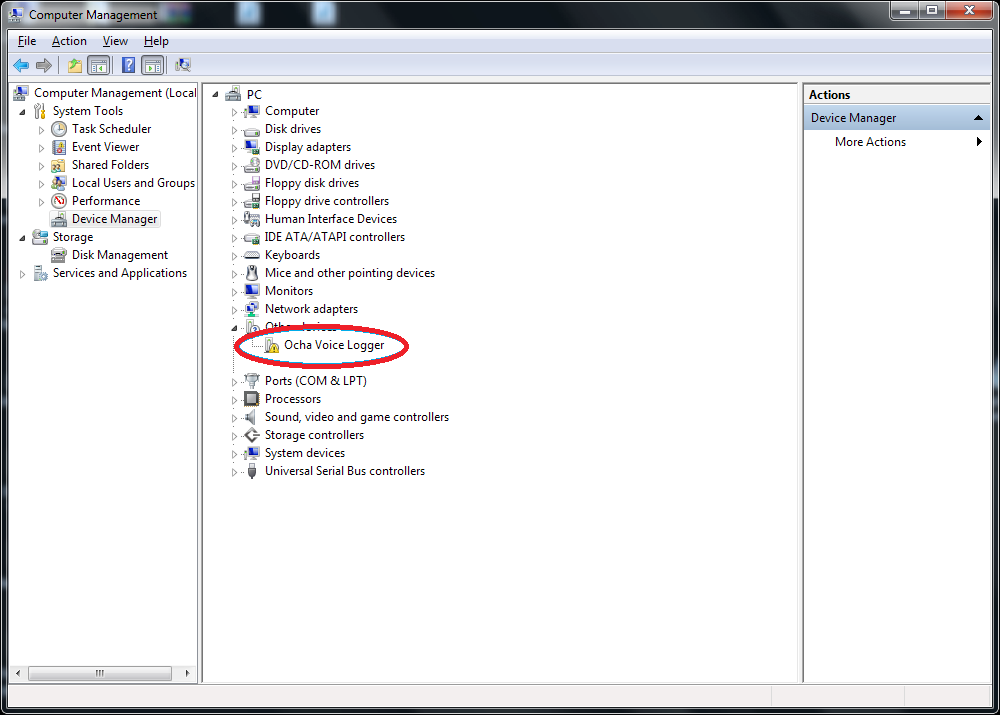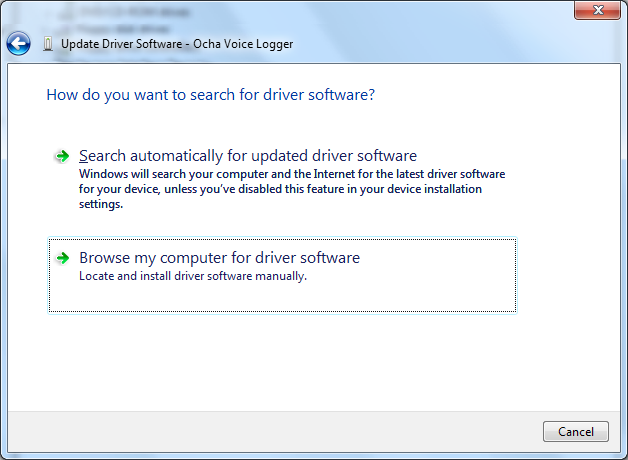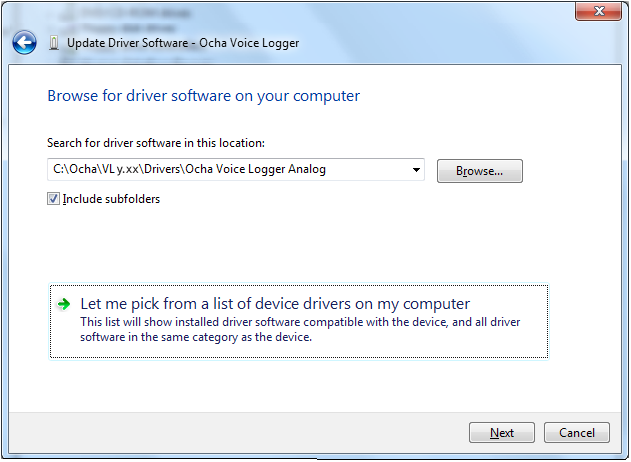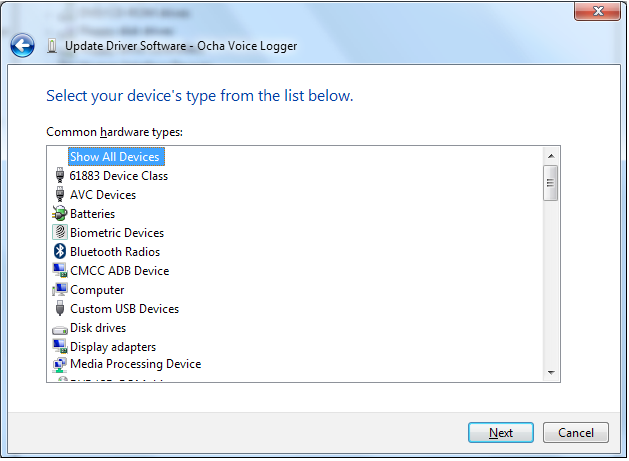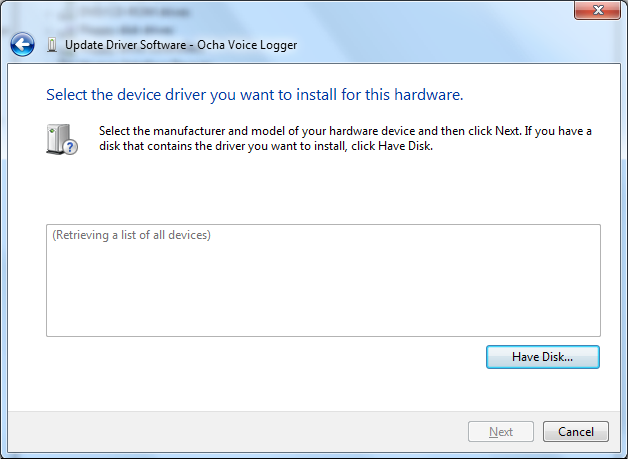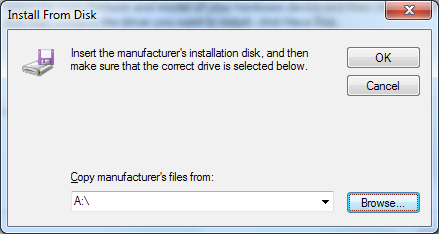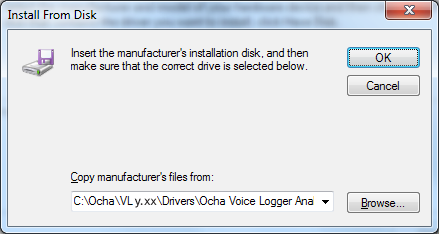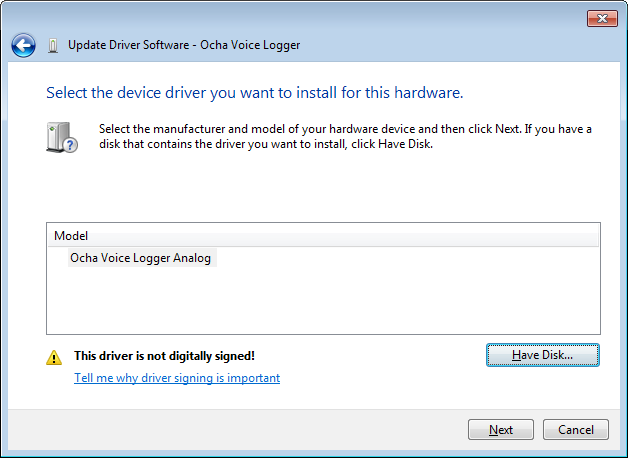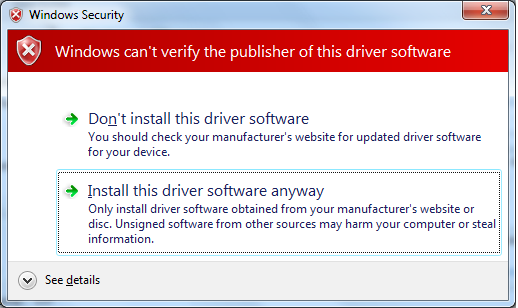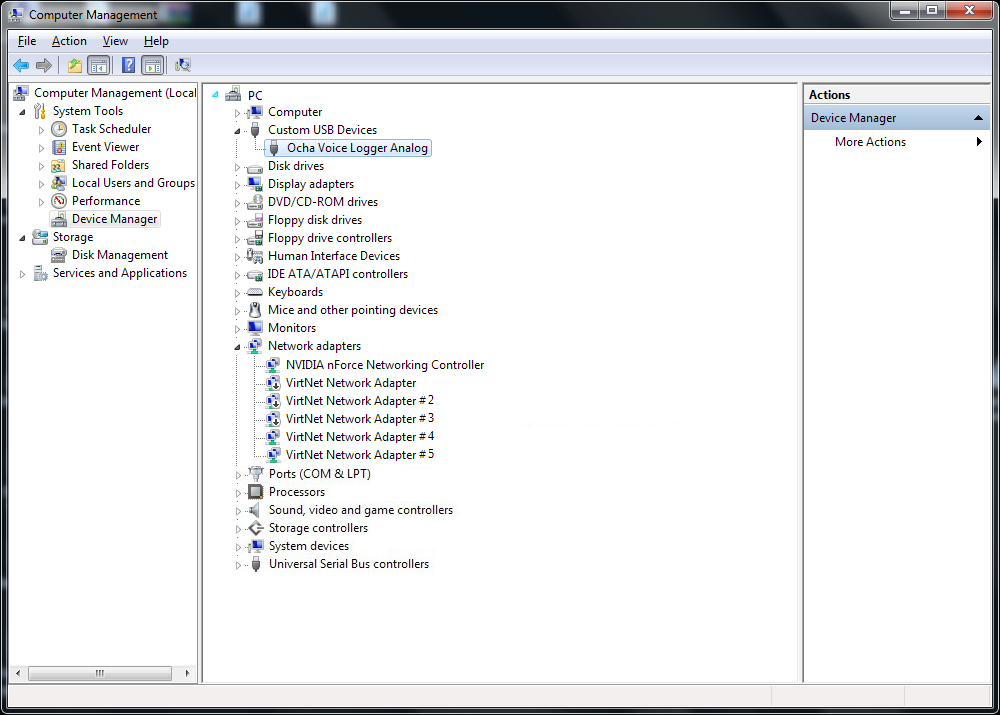Troubleshooting Instructions - Analog PCIe Logger Card
- Go to Device Manager, the device will be detected under Universal Serial Bus devices as WinUsb Device.
- Right click on WinUsb Device and proceed to Uninstall.
- Select the Scan for hardware changes icon highlighted in the shown figure.
- A message appears as shown below. Click the dialog box to continue installation.
- A window appears for “Searching Windows Update”, don't close the window, click the link Skip obtaining driver software from Windows Update.
- Click Yes to confirm the skip action.
- A window appears with a message “Device driver software was not successfully installed”. Click Close to proceed.
- Now in the Device Manager there will be Ocha Voice Logger with a yellow exclamation mark, right click on it to update the device software.
- To install driver software manually, click the Browse my computer for driver software on the window.
- Then choose Let me pick from a list of device drivers on my computer to continue installation.
- Click Next without selecting any hardware types.
- Then, click the Have Disk option to select the device driver for the hardware.
- Click Browse to select the .inf file from the folder C:\Ocha\VL y.xx\Drivers\Ocha Voice Logger Analog.
- After selecting the file, click OK.
- Click Next after the Ocha Voice Logger Analog driver is detected.
- The Windows Security Firewall appears, click the Install this driver software anyway option to continue.
- Then, the Ocha Voice Logger Analog appears under Custom USB Devices. The device driver software is now successfully installed.